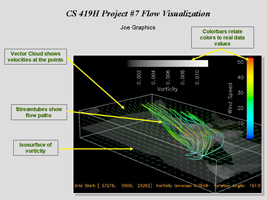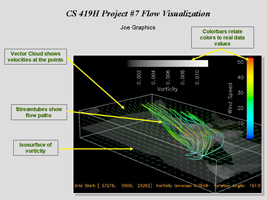CS 419H -- Fall Quarter 2006
Project #7: Visualization Animation
100 Points
Due: Friday, December 1 (= November 31)
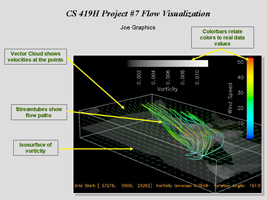
This page was last updated: November 17, 2006
Requirements:
Using OpenDX:
-
Make all Interactors live in a single window.
-
Animate your Project #5.
Exactly what you animate is up to you,
but there must be at least 3 things being animated at once.
-
Read proj05.dx into the Import module.
-
Place a Caption on the display showing the animation parameters.
-
Have an Integer interactor to control the animation speed.
-
Write out the animation into an Animated GIF file (via a MIFF file).
-
Create a new PowerPoint presentation file:
- Put your name, course, and project number (and any other decoration you want) on the first slide.
- Put a picture of your network on the second slide.
If you use multiple OpenDX Pages, show them on multiple PowerPoint slides.
- Put a static picture of the scene with text and arrows explaining various in your visualization
on the third slide.
- Put the Animated GIF image on the fourth slide.
(Insert -> Picture -> From file...)
-
Name your .net and .ppt files to be some form of your last name or login.
For example, Joe Graphics might name his jgraphics07.ppt and jgraphics07.net.
Upload your .net and .ppt files to Project07 to the
Teach area.
If this doesn't work, just email me your .net and .ppt files as attachments.
Hints:
-
This is a good use for multiple OpenDX Pages, with Transmitter's and Receiver's.
The Project #5 network was busy enough without all the animation enhancements.
-
If a scene transformation is one of your three items, implement it last.
With the scene moving around, it is often difficult to tell if the other animations
are working correctly.
-
Initially, test your program in Sequencer single-step mode.
It is easier to see what is going on, and is less a drain on your computer.
-
Do the Format'ed Caption early on.
Seeing the animation parameters really helps with debugging.
-
When saving the animation to a MIFF file, make the animation fast
(i.e., skip time steps by manipulating the delta value in Sequencer)
and make the Image window size small.
It makes the MIFF-saving go much faster, and reduces both MIFF and GIF file sizes.
-
A Compute can have multiple expressions in it.
It is the last one that gets assigned to the Data component.
Also, a Compute can do arithmetic on whole vectors at a time.
So, for instance, the starting location of a Grid can be Compute'd
by the expression:
R=??? ; Ang=2.*3.14159265*a/1000. ; [??,??,??]+R*[cos(Ang),0.,sin(Ang)]
where the question marks are values you would figure out and fill in.
Grading:
| Item | Points |
| Correct display | 20 |
| Caption | 20 |
| Speed interactor | 20 |
| PowerPoint slide showing text and arrows | 10 |
| PowerPoint slide showing Animated GIF file. | 30 |
| Potential Total | 100 |
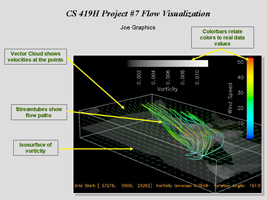
Click here to see Joe Graphics's Animated GIF