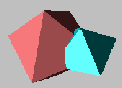
Modify the program MakePolyhedron to make a cube with one face that opens to show a propellor inside. The propeller should be made of four equilateral triangles sharing one edge and oriented 90 degrees apart. You will probably want to use the interactive lists to design this object. You may want to design it using any convenient coordinate system and then scale it appropriately to fit inside the cube. The cube opening should be controlled by a sequencer and the opening should be proportional to a sinusoidal function of time. Each different object you define will need to be connected to its own set of "option, construct, replace" modules. For instance, you might make the propellor, cube (minus top) and the top as three objects which are then collected together. In this case you would need three sets of "option, construct, replace" modules. One of the inputs to the Color module is defined as "front colors" so that the back and front of objects will look different. For your modified program, change this parameter to "colors" so that both sides of objects will be colored. A single frame might look like the following image.
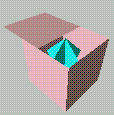
For fun, you may also want to try hooking up the propeller to the
sequencer so that it spins inside the box.
What to turn in.
When you save your program, two files will be created with extensions
.net and .cfg. You should email these
two files to Pornsiri Muenchaisri (muenchp). Please
place comments in each of your modules so that we can figure out what
they are supposed to be doing.
Last modified, Wed Feb 7 13:31:36 1996 by Tom Dietterich.
Copyright (1995) by Cornell University. Copyright Statement